Hello All
Part 4 of the 6 part series on how to install and configure a fully functional Lync 2013 enterprise edition deployment.
Please check out the other parts at the links below
Part 4 – Installation and configuration of Persistent Chat
Thanks for checking back everyone. I hope you find the below useful.!
So to recap we have built our servers, we’ve add our topology information (Part1), we’ve installed our Enterprise edition servers with SQL Mirroring (Part2), we’ve added the WAC server for Powerpouit presentation as part of conferencing and now its time to configure and install persistent chat.
Starting with Adding the Chat server to the topology.
Open up your topology. (for me that means jumping back onto one of the front-end servers as i don’t add the admin tools to all my Lync servers.
Lync2013fe01 is the server of choice.
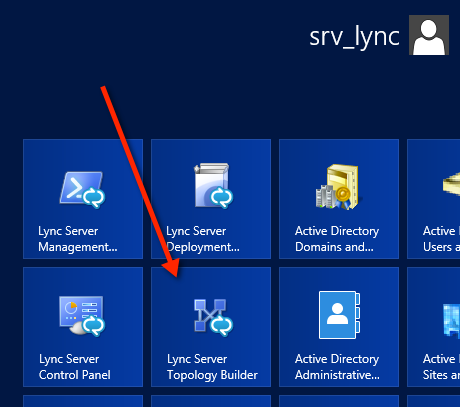
Navigate and open your Lync 2013 Pool, and right click on the persistent chat option to select to add a new chat server.
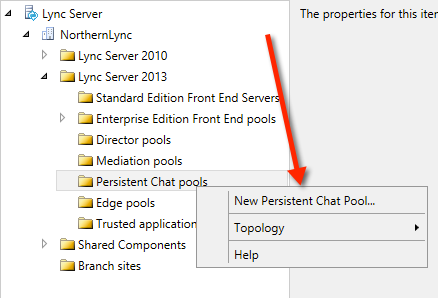
For my lab and guide I’m not going to have the Chat servers as a pooled topology. Im selecting it as a single server.
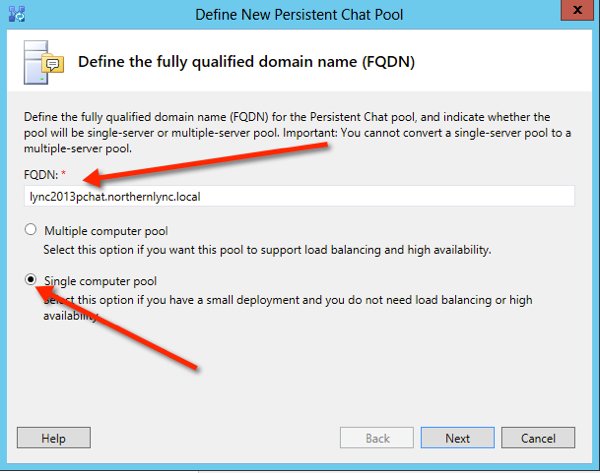
The next page you need to give your Chat Pool a name which will be seen by all chat users.
If your company is governed by compliance you can also add this into your achieving topology if you have that option enabled for Lync 2013
Also you have the option to make the pool the default. (if you are creating it as a passive pool then don’t tick this option)
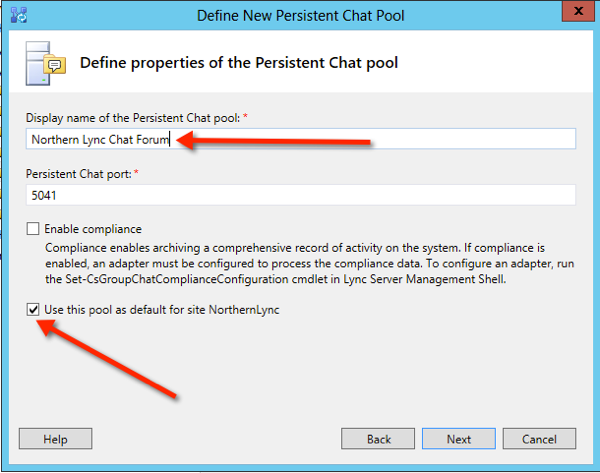
The next step is to select your SQL Server and instance.
For our guide I’m using a separate instance for all my pools, but I’m using my Mirrored SQL Server to home the PChat Services
LyncCore – Lync 2013 Frontends
LyncArcMon – Archiving and Monitoring
LyncPChat – Persistent Chat
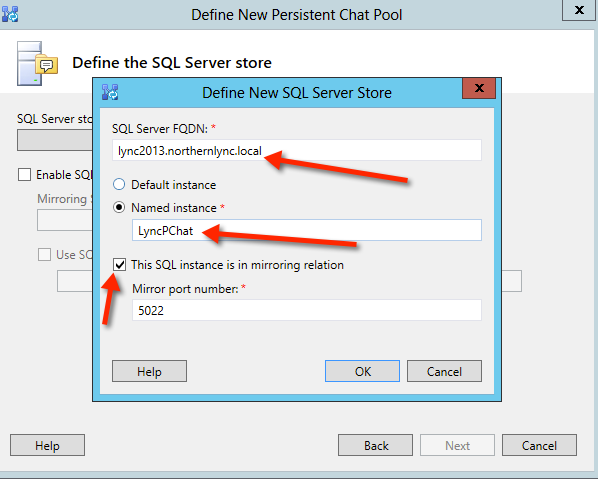
Now select your fileShare. Again I’m going to collocate the Chat files into my global Lync file share called LyncFileShare
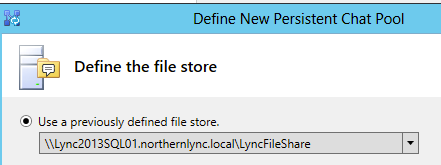
Add your next hop pool. By default it will select your main Pool
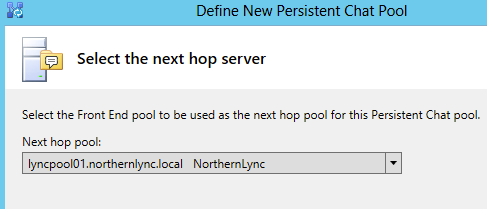
Select Finish.. then publish your revised topology
When select next through the publish dialog’s you will prompted to change if required the SQL storage as part of the Pchat database installation.
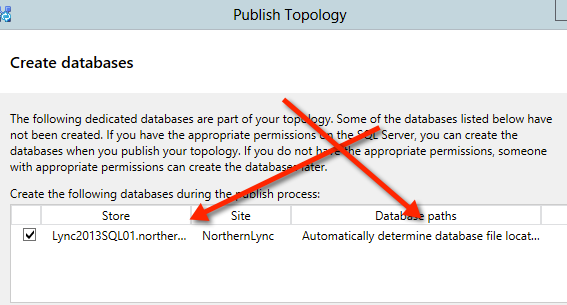
Make sure your topology publishes without errors. if you do get errors or warnings ensure you fixed them republish until your fully successful
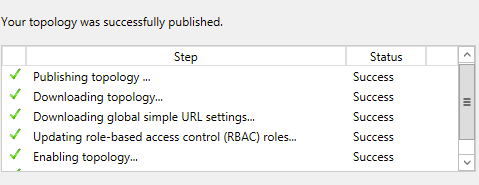
Ok we are now finished with the topology element, so now its time to move onto the LyncChat server installation
Persistent Chat Server Pre Req’s (Roles and Features)
– Windows Identity Foundation (This is part of the Windows 2012 Features function)
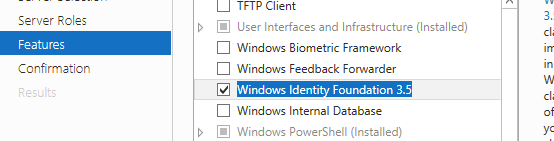
Now install the deployment wizard. (the lync 2013 setup.exe)
you will already see a green tick in the prepare activity directory
now select the ‘install and update Lync Server system’
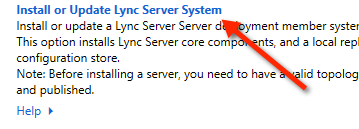
Run through the steps again starting at 1,2,3 (you do require a certificate for the chat server, so use your CA)
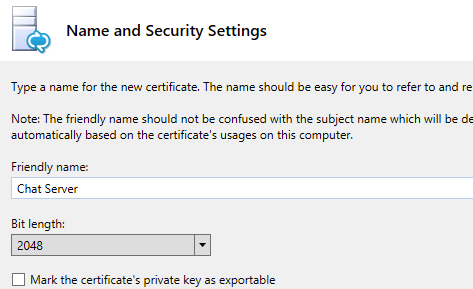
Once you’ve generated and assigned your certificate from your CA to the chat server. it time to start the services

Run Step 4 and start your services

—————————————————————————————————————————————————————————————————————————————————————-
Persistent Chat – Chat Configuration
Now go back to your lync control panel and from the left hand pane select > persistent chat. At this point you need to have an idea of the type of chat categories you are going to enable.
For the purpose of the lab demo or chat category will be about and sudo issue relating to ‘Lync 2013 enabling of Users’
Once your in the chat profile in the control panel, select New
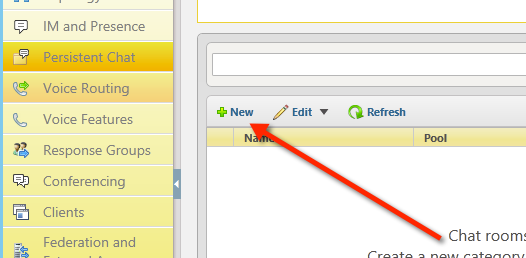
Select your Chat Pool, and next
Add the name of your category. In our case Lync 2013 – Enabling Users Issue
Im also going to select to invite people to the chat forum, and also enable upload, enable chat history.
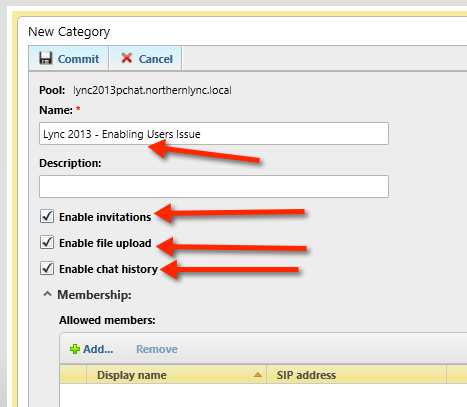
Then I’m going to add my members. Im only going to add my own Lync demo user called Iain Smith
Click add on allowed members and search then add your member/s.
Also I’m going to add user iain smith, as a creator who can add rooms to my category. The commit your actions

you then need to tab to the Persistent chat policy and ensure chat is enable as the chat feature
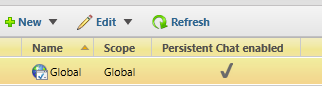
Thats it from the Lync client your user should be able now to select the chat option and add new rooms to the chat forum and also add other users to the chat forum.
Thanks again for looking
Regards
Iain Smith
Reblogged this on Northern Lync and commented:
Lync 2013 Installation guide Part 4 – Fixed formatting
I am new to the world of using Lync as UC replacement for PBX.
What steps do I need to follow I order to implement Lync as a enterprise voice .our setup has pbx but we want to do dual forking or twining
Hello Richard
If you are new to Lync and are deploying EV. You will most certainly require help from experts!
You can check my deployment guide to give you the idea of what’s involved.
Regards
Iain Smith
Hi Iain,
Thanks for good walkthroughs. I have a setup with a FE server and a Edge server. When users are signed in outside the network persistant chat is not working. Do you have an idea of what might cause this issues?
BR
Daniel
Good Morning Daniel
this is a easy one to resolve :). the issue of persistent chat not working via remote/edge is due to the limiting fact it does not work via edge. never has, and was part of the Lync 2013 deliverable from MS.
Maybe in the next Lync 201x version it might be an option.
Regards
Iain S