Good Morning
For the people who are running Skype for Mac, you will be aware that Microsoft pushes via the MS updater incremental updates for the Skype For Mac client, with the last one hitting on Tuesday 11th Jan into the ‘fast’ build program. This version drop was version 16.3.121 which had some fundamental updates including tweaks to functions and features. “See the bottom of the page for a full list of what is in v121”
This got me thinking as for the last year, I’ve been running SkypeForMac as part of the MS tap program before it was launched back in October 2016. Ever since the first drop which worked alongside Lync2010 although the installation was a ‘next, next, next,finish’ there has always something which didn’t work as expected. Over time and many conversation with the Microsoft product group in Redmond it became the norm that any Skype for Mac updates should always happened AFTER and full uninstall of the old build of the product. To this day i still do the same.
Here is an example of what issues im talking about…
Since day 1 of the client, we have been seeing a duplication of contacts shown in the contacts search and in the build dropped on Monday, one of the updates is the actual fix for this issue. (The issue shows for most people different presence status which is confusing multiple times) See Below…
In the image below this is build 16.2.156 with 16.3.121 installation straight over the top. As you can see v121 is still carrying the issue into the new build which should have fixed the issue.

So how do why does it happen? and what is the fix?
Sometimes we see issues being carried over due to the update not clearing out old caches of the installation, which is the case for the duplication issue.
As you can see below i have existing containers going back to October 2016 on this Mac which has the duplication issue baked into the data, therefore what we need to do is clear the slate with the cached information.

The Fix for this duplication issue.
To resolve the duplicate contacts in your search pane, please follow the steps here to clear out cached data that was improperly stored in these files.
NOTE: you will need to re-enter your logon credentials when the tasks below are completed.
NOTE: re installing the Skype for Business client (removing and re installing) does not remove this data.
Action to Fix is…
- Close Skype for Business (Remember this Part first)
- Place the following text into your clipboard:
- ~/Library/Containers/com.microsoft.SkypeForBusiness
- Open Finder and click on Go then Go to Folder.
- Paste the clipboard text into the go to folder area and click Go.
- When this folder opens, there will be a file called container.plist and a folder called Data.
- Move both of these to the trash

- Start Skype for Business
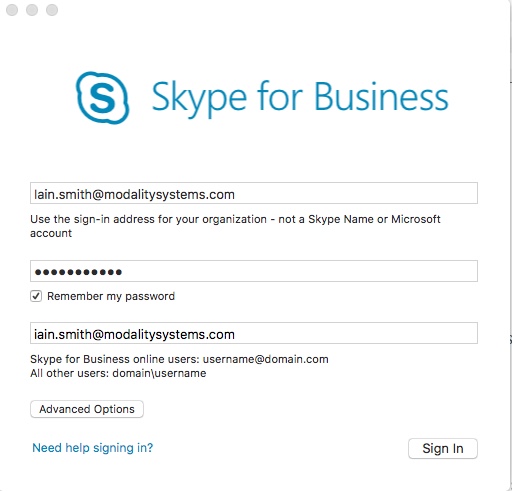
Note: You will be prompted again with the tool tip information which you can just discard.
As you can see on the search the issue is fixed.!

Now if your like me and want the ‘belt and braces’ approach. I delete the application and underlying folders and do a clean installation every update.
To do this do the following..
- Close Skype for Business (Remember this Part first)
- Close outlook for Mac
- Clear the cached information as per above
- To cleanly uninstall Skype of Business on Mac, follow these steps:
- Log on to your computer by using administrative credentials.
- Exit Skype For Business on Mac if it’s running.
- Drag the Skype For Business on Mac application to the Trash.
- Remove the existing Skype preferences if these hidden files exist. To do this, follow these steps:
- In the Finder menu, click Go, and click Go to Folder.
- Delete the following files:
- /Users/<User>/Library/Containers/com.microsoft.SkypeForBusiness
- /Users/<User>/Library/Logs/LwaTracing
- /Users/<User>/Saved Application State/com.microsoft.SkypeForBusiness.savedState
- /Users/<User>/Preferences/com.microsoft.SkypeForBusiness.plist
- Delete the following file:
- /Library/Internet Plug-Ins/MeetingJoinPlugin.plugin
- In the Applications/Utilities folder, open Keychain Access.
- In your logon keychains, delete Skype for Business.
- Now reinstall the Application and your good to go.
For Awareness within 16.3.121 the following was fixed or addressed
January 10, 2017
Version: Build 16.3.121
- Fixed duplicated contacts and contacts’ email, which were shown at the same time when users searched a contact. Now users will see only one contact.
- Fixed “0+” indicator, which was shown after users answered a 1:1 audio/video call.
- Fixed contact status, which did not update when users changed from “Away” to “Off Work.”
- Fixed numerous crash issues related to Group Video Calling (GVC).
- Fixed numerous issues related to accessibility.
- Fixed an issue where Microsoft Auto Update channels were being overwritten by the client.
- Implemented improvements to CPU performance when viewing shared screens over Remote Desktop Protocol (RDP).
- Fixed an issue where contact group expanded/collapsed state would go out of sync.
- Implemented numerous UI improvements.
Thanks
Iain Smith
Great tip 🙂 Thank you!